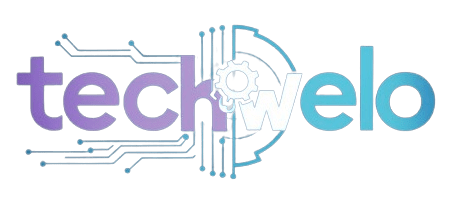In the digital age, computer connections are the backbone of our technology-driven world. From setting up home networks to linking peripherals, understanding the different types of computer connections is crucial for personal and professional use. This in-depth book will teach you everything there is to know about computer connections.
What Are Computer Connections?
Computer connections refer to the ways devices link to each other or networks to share data and resources. These connections, such as cables and ports, can be physical or wireless, utilizing signals and frequencies. Understanding the types of connections available can help you optimize your setup and troubleshoot common issues.
Types of Computer Connections
Understanding the various types of computer connections is essential for effectively setting up and managing your devices. Here’s a detailed look at each type:
Wired Connections
Wired connections involve physical cables that directly link devices together. These connections are known for their reliability, speed, and security.
- Ethernet: Ethernet connections use twisted-pair cables to connect devices within a local area network (LAN). Due to their high-speed data transfer capabilities, they’re widely used in homes, offices, and data centers.
- USB (Universal Serial Bus): USB connections are versatile and used for connecting peripherals such as keyboards, mice, printers, external storage devices (like USB flash drives and external hard drives), and more. USB offers different speeds (USB 2.0, USB 3.0, USB 3.1, etc.) and power capabilities, making it widely adopted across various devices.
- HDMI (High-Definition Multimedia Interface): High-definition audio and video signals are transmitted between devices over HDMI, mostly when PCs or laptops are connected to projectors, TVs, or monitors.
- DisplayPort: DisplayPort is another digital display interface that connects a computer to a monitor or other devices. Compared to HDMI, it provides better resolutions and refresh rates.
Thunderbolt combines data transfer, video output, and power delivery in a single compact port. It offers high data transfer rates and is commonly used in professional and high-performance computing environments.
Wireless Connections
Wireless connections provide flexibility and convenience by eliminating the need for physical cables. They are ideal for devices that need to be mobile or located at a distance from each other.
- Wi-Fi: Wi-Fi allows devices to connect to a local area network (LAN) wirelessly, providing internet access and network resources without the constraints of cables. It’s widely used in homes, offices, public spaces, and educational institutions.
- Bluetooth: Short-range wireless technology connects devices like keyboards, mice, headphones, speakers, and smartphones to computers. It’s convenient for personal area networks (PANs) and supports various profiles for different types of connections.
- NFC (Near Field Communication): By bringing devices close together, NFC allows them to establish communication (usually within a few centimeters). It’s used for contactless transactions, data exchange between devices, and pairing devices quickly.
- IR (Infrared): Infrared connections transmit data using infrared light waves. While less common today, IR was historically used for wireless communication between devices like remote controls and printers.
Specialized Connections
In addition to standard wired and wireless connections, there are specialized connections used for specific purposes or industries:
Serial Port (RS-232): Serial ports connect older peripherals such as modems, serial mice, and industrial equipment. They transmit data sequentially, one bit at a time.
Parallel Port (IEEE 1284): Parallel ports were historically used for connecting printers and other devices requiring high-speed data transfer. They transmit data in parallel (multiple bits at once).
PS/2: PS/2 ports are used to connect keyboards and mice to computers. They were common before USB became widely adopted for these peripherals.
FireWire (IEEE 1394): FireWire is a high-speed interface primarily used for connecting audio/video devices, external hard drives, and other peripherals requiring fast data transfer rates.
Choosing the Right Connection
When selecting a connection type, consider factors such as:
- Speed and Bandwidth: For tasks requiring high data transfer rates, choose connections like Ethernet, Thunderbolt, or the latest versions of USB.
- Mobility and Convenience: Wireless connections like Wi-Fi and Bluetooth offer flexibility, especially for mobile devices and setups where cable management is impractical.
- Compatibility: Ensure that your devices support the connection type you plan to use. Adapters and converters may be necessary for connecting older devices to newer ports.
By understanding these computer connections, you can effectively design and maintain a network or arrangement that satisfies your unique requirements, whether for personal usage, business, or specialized applications—a configuration that fulfills your distinctive requirements, whether for corporate, individual, or specialty uses.
Troubleshooting Common Computer Connection Issues
Even with the best setup, computer connection issues can arise. Here’s how to address some common problems:
No Internet Connection
- Check Cables: Make sure every cable is fastened firmly.
- Restart Devices: Power cycling the router and computer can often resolve connectivity issues.
- Update Drivers: Outdated network drivers can cause problems. Check for updates.
Peripheral Not Recognized
- Check Connections: Ensure the peripheral is correctly connected to the computer.
- Try Different Ports: Sometimes, switching to another USB port can resolve the issue.
- Install Drivers: Some peripherals require specific drivers to function correctly.
Enhancing Your Computer Connections for Optimal Performance
To get the most out of your computer connections, consider these enhancements:
- Upgrade to Gigabit Ethernet: For faster-wired connections, upgrading to Gigabit Ethernet can significantly improve speed and reliability.
- Use Quality Cables: Poor quality cables can lead to data loss and connectivity issues. Invest in good quality cables for a more stable connection.
- Position Wireless Devices Strategically: To guarantee optimal coverage and signal, position your Wi-Fi router in the center of the area. Strength. To achieve optimal coverage and signal strength, position your Wi-Fi router in the center of the area.
Future Trends in Computer Connections
The landscape of computer connections is continually evolving. Emerging technologies such as 5G, Wi-Fi 6, and USB4 promise to offer even faster speeds and excellent reliability. Taking full advantage of the newest connectivity requires staying up to date with these improvements.
Conclusion
Understanding computer connections is essential for a reliable and efficient tech environment. Whether you’re connecting peripherals, networking devices, or troubleshooting issues, knowing the different types of connections and Learning how best to utilize them can have a significant impact. By following the tips and information in this guide, you can ensure your computer connections are robust and ready for the demands of modern technology.