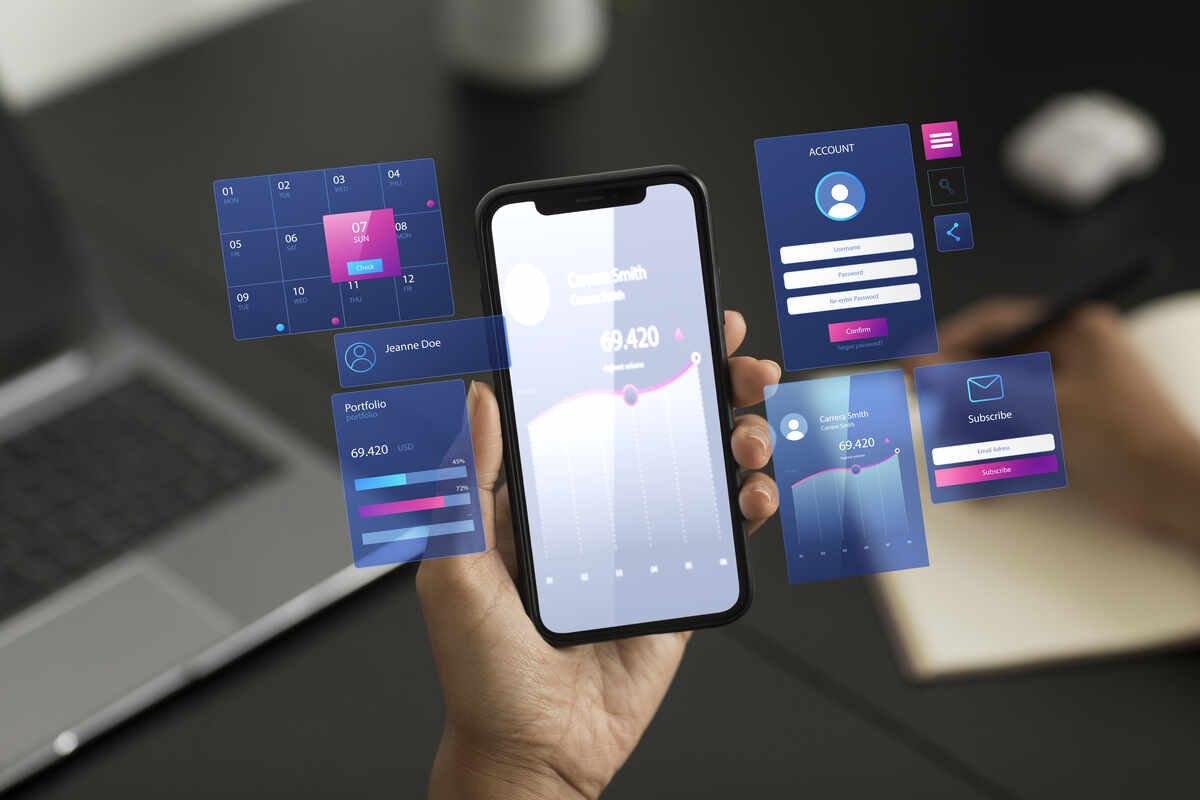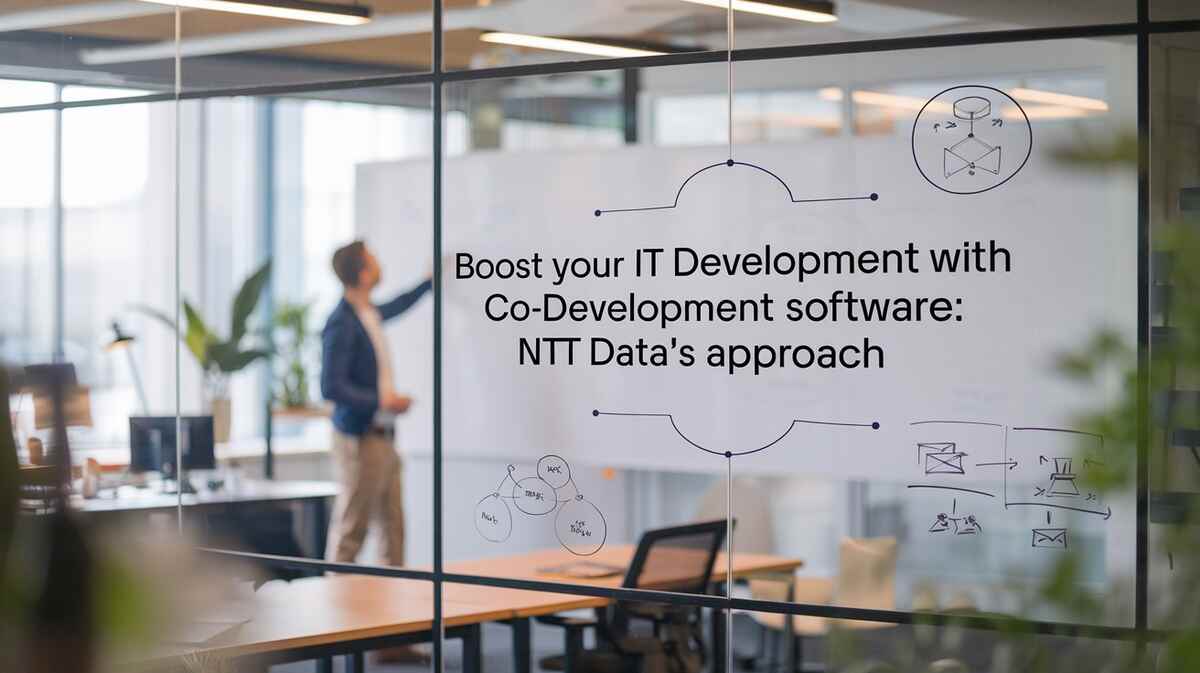Google Workspace, formerly G Suite, has become a cornerstone for businesses worldwide, offering productivity tools that streamline daily operations. However, despite its robust capabilities, Google Workspace is not impervious to modern cyber threats, such as the GhostToken zero-day exploit 2024. Organizations must adopt a proactive approach to backup and recovery to ensure data security and business continuity. In this guide, we’ll explore the intricacies of Google Workspace data, the limitations of its built-in backup tools, and the importance of third-party solutions for comprehensive protection. Let’s dive in..
Understanding Google Workspace Data
Google Workspace is an ecosystem of popular tools that empower businesses to manage tasks efficiently, including Gmail, Google Drive, Google Meet, and more. While Google has built-in security measures to protect its cloud services, apps, and devices, these defaults alone are not enough to fully safeguard data stored in Google Workspace from modern threats like malware.
Types of Data in Google Workspace
Google Workspace data is categorized into three main types:
- Data at rest: This is data stored but not currently being used, accessed, or transferred.
- Data in motion: This refers to data being transferred from one place to another, either between systems or within a computer.
- Data in use: This is data actively being used, processed, or updated.
According to Google’s data region policies, only the primary Google Workspace data at rest is backed up for disaster recovery and business continuity. This includes data from the core services that is stored and backed up.
Google Workspace Service and Covered data
| Service | Covered Data |
|---|---|
| Calendar | Event titles, descriptions, dates, times, frequencies, invitees, locations |
| Drive | All content uploaded to Drive — including the text, embedded images, embedded drawings and associated user-generated comments |
| Forms | Text, embedded images, responses and draft responses |
| Gmail | Subjects, bodies, attachments, senders, message recipients |
| Google Docs, Sheets, Slides | Text, embedded images, embedded drawings and associated user-generated comments |
| Google Chat | Messages, attachments |
| Google Keep | Note text and title, images, drawings and audio recordings |
| Google Meet | Meet recordings, including chats (.SBV files), in Drive. Other covered data include attendance reports, polling results, transcripts, questions, the submitter of questions and Jamboard. |
| New Sites | Text, embedded images, embedded site information, embedded HTML / CSS / Javascript |
| Vault | Exports |
How do I backup my Google Workspace mailbox?
 Google Workspace (formerly G Suite) users have three main ways to back up their emails: Google Takeout, Data Export, and third-party backup solutions.
Google Workspace (formerly G Suite) users have three main ways to back up their emails: Google Takeout, Data Export, and third-party backup solutions.
Backing up emails with Google Takeout
- Go to the Google Takeout page and log in with your Google Workspace account.
- By default, all Google services are selected. Click “Deselect all” to clear the list, then scroll to find “Mail” and select it. You can customize the backup settings by clicking “All Mail data included.”
- Choose how you want to receive the backup, such as sending it to your email or saving it to Box, Dropbox, or OneDrive.
- Pick the file type and size; larger backups might be split into multiple files.
- Click “Link accounts and create export” to start the backup. You can monitor its progress, and once finished, save the backup to your computer, mobile device, or external storage.
Limitations:
- It is only available once every 30 days.
- I cannot stop the process once it started
Backing up emails with Data Export
- Sign in to your Google Workspace admin account, go to the Admin Console, and click the “<” button.
- Select “Tools,” then “Data Export.”
- Click “START EXPORT” to begin the backup process. Google may take up to 9 days to complete the request, after which you’ll receive a confirmation email.
- Open the email and click “Access archive” to download the backup file for each user.
Limitations:
- It is only available once every 30 days.
- I cannot stop the process once it started.
Using third-party backup solutions
Companies often store a lot of important data in Google Workspace, making it essential to have a reliable backup. Third-party solutions like Acronis Cyber Protect offer more advanced features than Google’s native tools, including customizable backups and flexible restore options. These tools help protect data, reduce downtime, ensure compliance, and maintain business continuity.
Limitations of Google Workspace built-in backup
1. Flexible of backup and restore policies
Comprehensive backup solutions allow businesses to tailor backup and restore policies to their specific needs, ensuring data safety during cyber incidents. They include malware scanners to remove threats from backups, anti-ransomware technology, rapid restore capabilities, and flexible monitoring and reporting tools to protect and manage data effectively.
2. Scalability Business Growth
As your organization grows, managing data in Google Workspace, controlling access, and safeguarding backups become increasingly challenging. You need a solution that ensures comprehensive protection without disrupting system performance. Outdated backups can lead to slow speeds, network issues, and increased downtime, making them unsuitable for modern business needs.
3. Protection all data states
Google’s built-in backup tool falls short by not protecting in-motion and in-use data. To fully safeguard your business, a backup solution should cover all data states at rest, in motion, and in use especially as data moves and is shared. Encryption and automated monitoring can enhance protection, giving your organization better visibility into data vulnerabilities and helping IT security professionals manage risks effectively.
Secure Google Workspace Data Backup
 1.Understand your needs
1.Understand your needs
Understanding your business’s needs is key to ensuring critical information in Google Workspace is both accessible and secure. When assessing data protection, consider factors like your company’s size, industry regulations, number of Google Workspace users, and current content management strategy. Tailoring your approach based on these aspects will help safeguard your important data effectively.
2. Get a company Google policy
Your organization should follow company-wide policies that address the people, processes, and technologies needed to protect Google Workspace data. These policies should be tailored to your company’s specific needs, as “Google policies” may not suit every organization. Adaptation is essential, considering varying firmographics.
3. Implement comprehensive backup protection
Third-party backup solutions are vital for ensuring business continuity and minimizing downtime during cyber incidents. Tools like Acronis Cyber Protect offer key benefits, such as secure backups for Gmail, GDrive, Google Contacts, and Google Calendar, while allowing your business to scale without affecting system performance. These solutions also provide features like point-in-time recovery, long-term data retention, and an easy-to-use interface for quick data recovery. Additional features to consider include incremental backups, compression, deduplication, and cloud-to-cloud backup, ensuring you can easily retrieve critical files in case of a data breach.
- Incremental backups.
- Cloud-to-cloud backup.
- Long-term data retention options.
4. Regularly monitor and check backup logs
When selecting a backup solution for Google Workspace data protection, prioritize one that offers end-to-end encryption during transit and at rest, along with detailed audit trails and backup logs. Compliance with regulations like GDPR and HIPAA requires thorough documentation of data requests and audit logs for activities involving personal data. By maintaining a clear record of your company’s backup policies and procedures, you can demonstrate a commitment to protecting critical data across Google Workspace.
5. Manage and review backup policies
As your business grows, your data protection needs and requirements will evolve. You’ll need to regularly review and update backup policies, including the frequency of backups, their storage location, and access controls. Third-party solutions like Acronis Cyber Protect allow you to easily configure and adjust these policies. This flexibility ensures your backup strategy stays aligned with your organization’s changing needs.
6. Common mistakes Google Workspace data backup
Many companies make critical mistakes when handling Google Workspace data, such as over-relying on Google’s built-in backup tools, which offer limited protection against today’s threats. They often lack automated features to automatically protect new users and data, and miss out on blockchain-based verification to ensure data integrity. Acronis Cyber Protect offers robust Google Workspace Cloud Backup solutions that address these common pitfalls with ready-to-use, comprehensive backup options.
- Don’t over-rely on Google’s built-in tools.
- Ensure automated protection for new users and data.
- Leverage blockchain-based verification for data integrity.
Conclusion
Backing up Google Workspace data is crucial for business success. A strong backup strategy helps prevent data loss, builds customer trust, ensures compliance with industry standards, and strengthens operations. Protecting your data now is vital for safeguarding your business’s future. Developing a comprehensive approach today reinforces your foundation for tomorrow’s data-rich world.
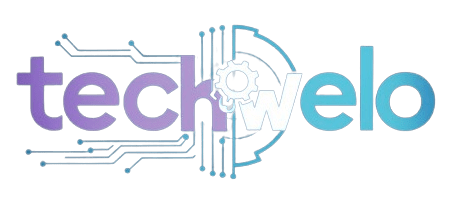
 1.Understand your needs
1.Understand your needs