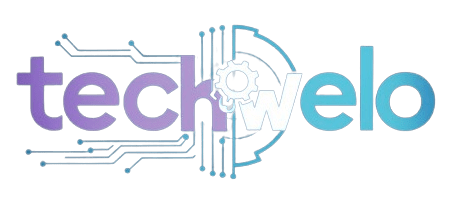High-refresh-rate displays like 144Hz screens are truly a game-changer in competitive gaming. They make movements look smoother, actions feel more responsive, and visuals appear sharper, giving players a strong edge in fast-paced titles. However, simply owning a laptop with a 144Hz display is not enough to enjoy these benefits. Without the right tweaks and adjustments, you may not get the smooth performance you expect. That’s why it’s important to learn how to optimize your gaming laptop for 144Hz so you can fully unlock its potential.
If your system isn’t fine-tuned, you might still encounter lag, screen tearing, stuttering, or inconsistent frame rates, all of which can hurt your overall experience. Performance drops can be frustrating, especially when you’ve invested in powerful hardware but aren’t using it to its fullest. By exploring how to optimize your gaming laptop for 144Hz, you can make sure your settings, drivers, and in-game configurations are working together seamlessly.
This guide will walk you through the essentials: from updating GPU drivers and adjusting power settings to enabling V-Sync or G-Sync and fine-tuning your display options. Each adjustment makes a difference, and when combined, they can drastically improve how smooth your games feel. Whether you’re playing competitive shooters, fast racing games, or even open-world adventures, knowing how to optimize your gaming laptop for 144Hz will ensure you maximize the capabilities of your device. With these steps, you’ll not only boost your system’s efficiency but also gain the competitive advantage you’ve been looking for by truly mastering how to optimize your gaming laptop for 144Hz.
In this article, you’ll discover how to optimize your gaming laptop for 144Hz with 7 expert-approved techniques that enhance FPS, reduce latency, and ensure buttery-smooth gameplay. Whether you’re a casual gamer or a seasoned esports competitor, these tips will give you the edge.
Why 144Hz Matters in Gaming
 A 144Hz display refreshes the screen 144 times per second, compared to standard 60Hz screens. This offers:
A 144Hz display refreshes the screen 144 times per second, compared to standard 60Hz screens. This offers:
- Smoother animations
- Reduced input lag
- Sharper visuals during fast motion
- Competitive advantage in fast-paced games
However, it doesn’t matter if your laptop can’t maintain a stable 144 frames per second (FPS). Let’s explore how to make that happen.
1. Enable 144Hz Refresh Rate in Windows Settings

Many laptops default to 60Hz even if the panel supports 144Hz. Here’s how to manually enable it:
Steps:
- Right-click on your desktop and choose “Display Settings” from the menu.
- Scroll down and click Advanced display settings
- Choose your monitor and set the refresh rate to 144Hz
- Click Apply
Pro Tip: This is the first step in understanding how to optimize your gaming laptop for 144Hz—don’t skip it!
2. Update GPU Drivers Regularly
Your graphics card drives the visual performance. Outdated drivers can cause FPS drops and screen flickering.
For NVIDIA:
- Visit the NVIDIA Driver Download
- Use GeForce Experience for automatic updates
For AMD:
- Use the AMD Auto-Detect Tool
Keeping your GPU drivers updated ensures game optimization, bug fixes, and new feature support.
3. Use a High-Performance Power Plan
Gaming laptops often throttle performance on power-saving plans.
How to switch:
- Go to Control Panel → Power Options
- Select High Performance or Ultimate Performance (Windows 10/11 Pro)
This simple tweak is critical for learning how to optimize your gaming laptop for 144Hz—never game in battery mode.
4. Optimize In-Game Graphics Settings
Not every game is automatically optimized for 144Hz. You may need to tweak individual settings.
Key settings to adjust:
- V-Sync: Disable to reduce input lag
- Motion Blur: Turn off for better clarity
- Anti-Aliasing: Lower or disable for FPS gain
- Shadows & Effects: Reduce to medium or low
Use built-in benchmarking tools in games like Valorant, Call of Duty, or Fortnite to test ideal settings.
5. Close Background Apps and Services
RAM and CPU-hungry background apps—like Chrome, Discord overlays, or update utilities—can bottleneck your laptop.
Use Task Manager:
- Press Ctrl + Shift + Esc
- Identify high-resource apps and click End Task
Pro Tip: Use lightweight performance monitoring tools like MSI Afterburner or HWMonitor.
6.Monitor Thermals and Manage Heat
High refresh rate gaming generates significant Heat. Thermal throttling can reduce your FPS drastically.
How to manage laptop thermals:
- Clean out dust from vents using compressed air
- Use a cooling pad to improve airflow
- Apply fresh thermal paste every 1–2 years (advanced users)
- Adjust fan curves with tools like SpeedFan or BIOS settings
Keeping your GPU/CPU under 85°C ensures stable high-refresh performance.
7. Disable Startup Apps and Background Services
Speed up boot time and allocate more game resources by turning off non-essential startup apps.
Steps:
- Open Task Manager → Startup Tab
- Right-click and turn off apps like OneDrive, Skype, etc.
Clean boot your system periodically to identify software conflicts or services slowing down your gaming session.
Bonus Optimization Tips

- Upgrade RAM: 16GB or more is ideal for modern games
- Switch to SSD: NVMe SSDs drastically reduce game load times
- Adjust Display Scaling: Keep it at 100% for pixel-perfect visuals
- Overclock GPU (Cautiously): Tools like MSI Afterburner can squeeze out extra FPS
Quick Comparison Table: How to Optimize Your Gaming Laptop for 144Hz
| Optimization Step | Why It Matters | How to Do It |
|---|---|---|
| 1. Enable 144Hz Refresh Rate | Unlocks your screen’s true potential | Change display settings in Windows to 144Hz |
| 2. Update GPU Drivers | Ensures peak graphics performance | Use NVIDIA GeForce Experience or AMD Auto-Detect |
| 3. Use High-Performance Power Plan | Prevents CPU/GPU throttling | Switch power mode via Control Panel |
| 4. Optimize In-Game Settings | Maximizes FPS and reduces lag | Lower effects, disable V-Sync, turn off motion blur |
| 5. Close Background Apps | Frees up RAM and CPU for gaming | End high-resource tasks via Task Manager |
| 6. Monitor Thermals | Prevents performance drops from overheating | Clean vents, use cooling pad, monitor temps |
| 7. Disable Startup Apps | Improves boot time and system focus | Turn off non-essential startup programs |
Final Thoughts
Optimizing your gaming laptop for 144Hz is more than just enabling the refresh rate—it’s about tuning every part of your system for peak performance. If you’re wondering how to optimize your gaming laptop for 144Hz, the answer lies in hardware, software, and system-level tweaks. Whether you’re into fast-paced shooters or immersive RPGs, these tips will help you enjoy smooth, lag-free gameplay. Implementing each of these optimizations will boost FPS and extend your laptop’s gaming life.
Check out more resources related to how to optimize your gaming laptop for 144Hz and other performance-enhancing strategies.
Frequently Asked Questions (FAQs)
How can I check if my laptop is running at 144Hz?
Go to Settings → System → Display → Advanced Display Settings, and look for the refresh rate. You can also use tools like FPS Monitor or enable the in-game FPS counter in Steam or NVIDIA.
Does a higher refresh rate drain the battery faster?
Yes. 144Hz consumes more power than 60Hz, especially during gaming. For better battery life when unplugged, consider switching back to 60Hz temporarily.
Why am I still getting screen tearing at 144Hz?
Screen tearing can occur if your FPS doesn’t match your refresh rate. Try enabling G-Sync or FreeSync, and make sure V-Sync is disabled if you’re targeting raw performance.
Can I game at 144Hz if my game only runs at 60 FPS?
No. To fully utilize 144Hz, your game must render frames at or near 144 FPS. Otherwise, you won’t experience the smoothness that 144Hz offers.
Is overclocking my GPU safe for laptops?
Moderate overclocking is usually safe if temperatures are under control. However, laptops have tighter thermal limits than desktops, so constantly monitor temps and avoid aggressive tweaks.