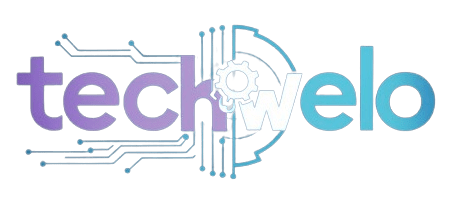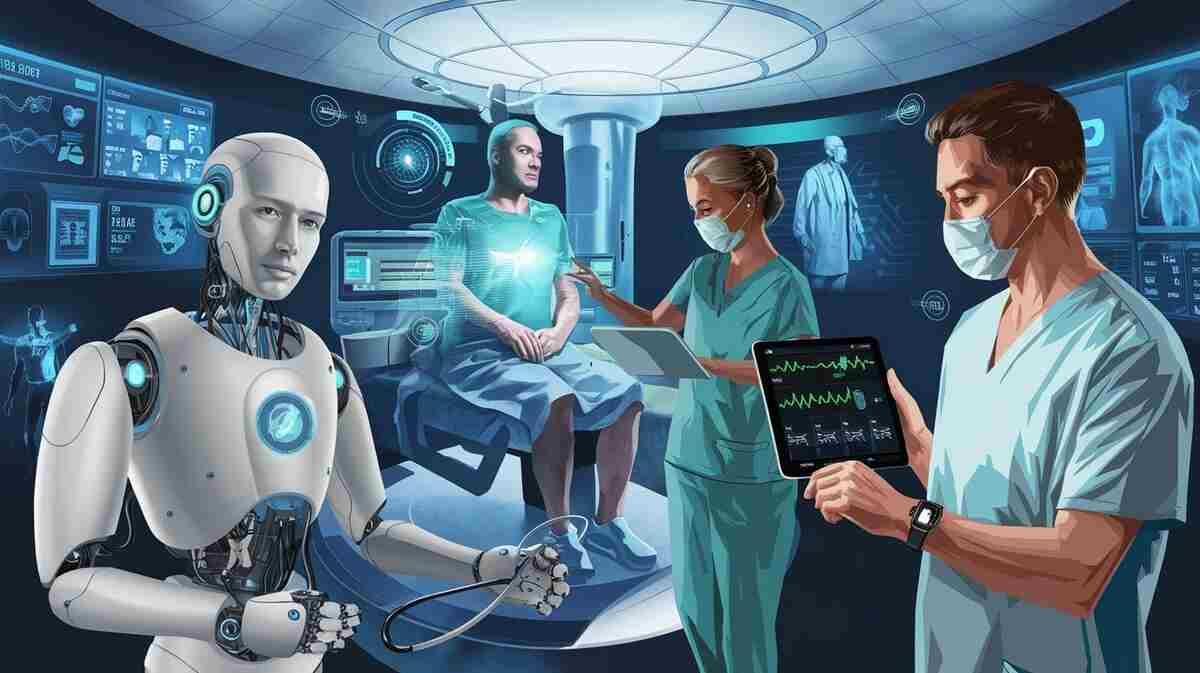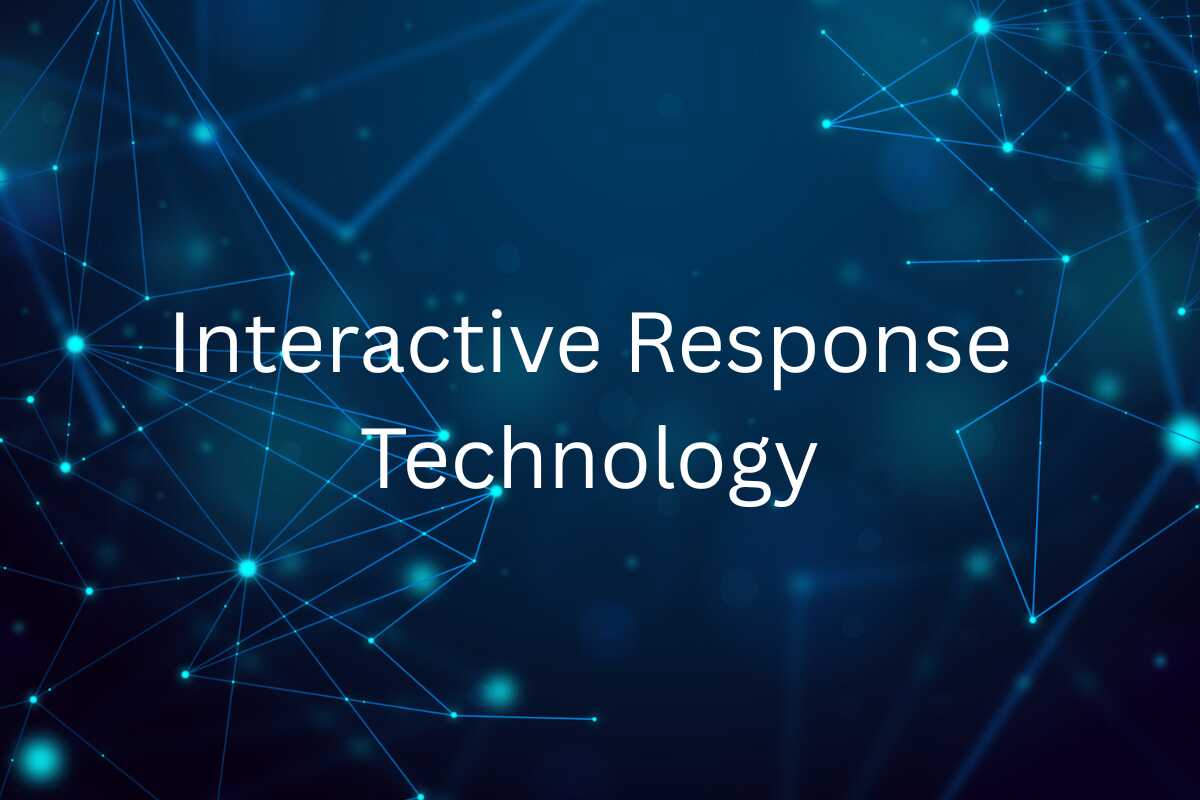For professionals preparing client reports, knowing how to double space in Google Docs can make your work more polished, readable, and professional.
In today’s fast-paced digital workspace, formatting matters more than ever. Whether you’re a student submitting a research paper or a content creator working on a blog post, proper formatting is essential.
What Does Double Spacing Mean?

Double spacing refers to the vertical space between lines of text. When double-spaced, there is a complete blank line between every line of written content. This spacing style enhances readability, improves the appearance of printed documents, and is required by most academic and editorial formatting standards.
This Format is often required for:
- Academic papers (APA, MLA, Chicago styles)
- Legal documents
- Manuscripts and editorial submissions
- Readability in printed documents
With tools like Google AI, researchers are now able to simulate space environments and analyze vast amounts of astronomical data faster than ever before.
How to Double Space in Google Docs (Desktop)
Here’s a quick step-by-step guide to applying double spacing on your desktop:
Step-by-Step Instructions:
- Open your Google Docs document.
- Highlight the text you want to format (or press Ctrl + A to select all).
- Go to the Format menu in the top toolbar.
- Select Line & paragraph spacing.
- Click on Double from the dropdown list.
That’s it — your text is now double-spaced.
Tip: You can also set double spacing as the default for all new documents by modifying the “Normal text” style.
How to Double Space in Google Docs (Mobile App)

Using Google Docs on a smartphone? Here’s how to do it:
Android and iOS Instructions:
- Open the Google Docs app and open your document.
- Tap the Edit icon (pencil).
- Highlight the text.
- Tap the Format icon (capital “A” with lines).
- Go to the Paragraph section.
- Tap on Line spacing and choose 2.
The mobile interface may vary slightly between Android and iOS, but the steps are generally the same.
Setting Double Spacing as Default in Google Docs
To save time, you can configure Google Docs always to use double spacing by default:
- Highlight a paragraph.
- Apply double spacing and other preferred styles (font, size, spacing).
- Go to Format> Paragraph styles > Normal Text > Update “Normal text” to match.
- Then select Format> Paragraph styles > Options > Save as my default styles.
Now, every new document will automatically use double spacing.
When Should You Use Double Spacing?
Using double spacing isn’t just about following rules—it improves legibility, aids comprehension, and improves the visual structure of content.
Ideal use cases include:
- Academic Papers: Required by most organizations for grading clarity.
- Print Media: Enhances readability and cleaner layout in printed format.
- Business Documents: Increases white space and professionalism.
- Legal Contracts: Helps reviewers annotate and revise easily.
Troubleshooting: Why Isn’t Double Spacing Working?
Sometimes Google Docs doesn’t reflect spacing changes right away. Here are some troubleshooting tips:
| Issue | Fix |
|---|---|
| Text looks single spaced | Make sure you’ve selected the correct text before applying the spacing. |
| Inconsistent spacing | Check for paragraph breaks or copied formatting from other sources. Use Clear formatting (Format > Clear formatting). |
| Mobile app doesn’t apply spacing | Restart the app or ensure it’s updated to the latest version. |
Comparison: Google Docs vs. Microsoft Word
| Feature | Google Docs | Microsoft Word |
|---|---|---|
| Cloud-based | yes | Optional (OneDrive) |
| Double Spacing | Easy, accessible | Easy, with more granular options |
| Collaboration | Real-time sharing | Real-time (with Office 365) |
| Mobile support | Strong | Strong |

Both platforms support double spacing effectively, but Google Docs is preferred for real-time collaboration and ease of access.
Keyboard Shortcut for Line Spacing
Knowing the appropriate keyboard shortcuts can save time while adjusting line spacing. Many students, professionals, and writers often search for quick methods instead of navigating menus. One of the most common queries is how to double space in Google Docs, since this is widely required for academic papers and reports.
The shortcut Ctrl+2 (Windows) or Command+2 (Mac) instantly applies double spacing to the selected text. For anyone wondering how to double space in Google Docs, this method is both reliable and efficient. Mastering how to double space in Google Docs ensures consistent formatting and smoother writing.
Best Practices for Double-Spaced Formatting
To maintain a professional and clean document format, follow these tips:
- Use standard fonts: Times New Roman or Arial, size 12pt.
- Avoid extra spaces between paragraphs — let double spacing do the work.
- Apply spacing after writing to avoid carrying over unwanted formatting.
- Use headings and bullet points to structure your content effectively.
- Use the “Clear formatting” tool if copying text from other sources.
Why Learning Matters
A strong grasp of formatting tools is a skill every writer and student should develop. For instance, knowing how to double space in Google Docs not only ensures compliance with academic and professional standards but also saves time when editing large projects. By mastering shortcuts and built-in formatting settings, you reduce distractions and focus more on content quality. Clarity, readability, and presentation are improved when you know how to double space in Google Docs whether writing research papers, reports, or creative drafts.
Conclusion:
Mastering how to double-space in Google Docs might seem like a small detail, but it can significantly impact the clarity, professionalism, and compliance of your documents. Whether you’re a student, marketer, writer, or business professional, this simple formatting skill helps you meet requirements and deliver better work. By using the tips above, you’ll save time, avoid formatting issues, and create documents that look great on screen and in print.
Frequently Asked Questions (FAQs)
How do I double-space only part of my document?
Highlight the specific section and apply double spacing through the Format> Line & paragraph spacing menu.
Can I double-space by default in all my documents?
Yes. Adjust your “Normal text” style and save it as default using Format > Paragraph styles > Options.
Does double spacing affect word count?
No, line spacing does not change the number of words in your document.
How do I remove double spacing?
Just obey the same steps and choose Single or 1.15 instead of Double from the spacing options.
Is double spacing available in Google Docs offline?
Yes, as long as you’ve enabled offline mode in Google Drive, all formatting features are available.